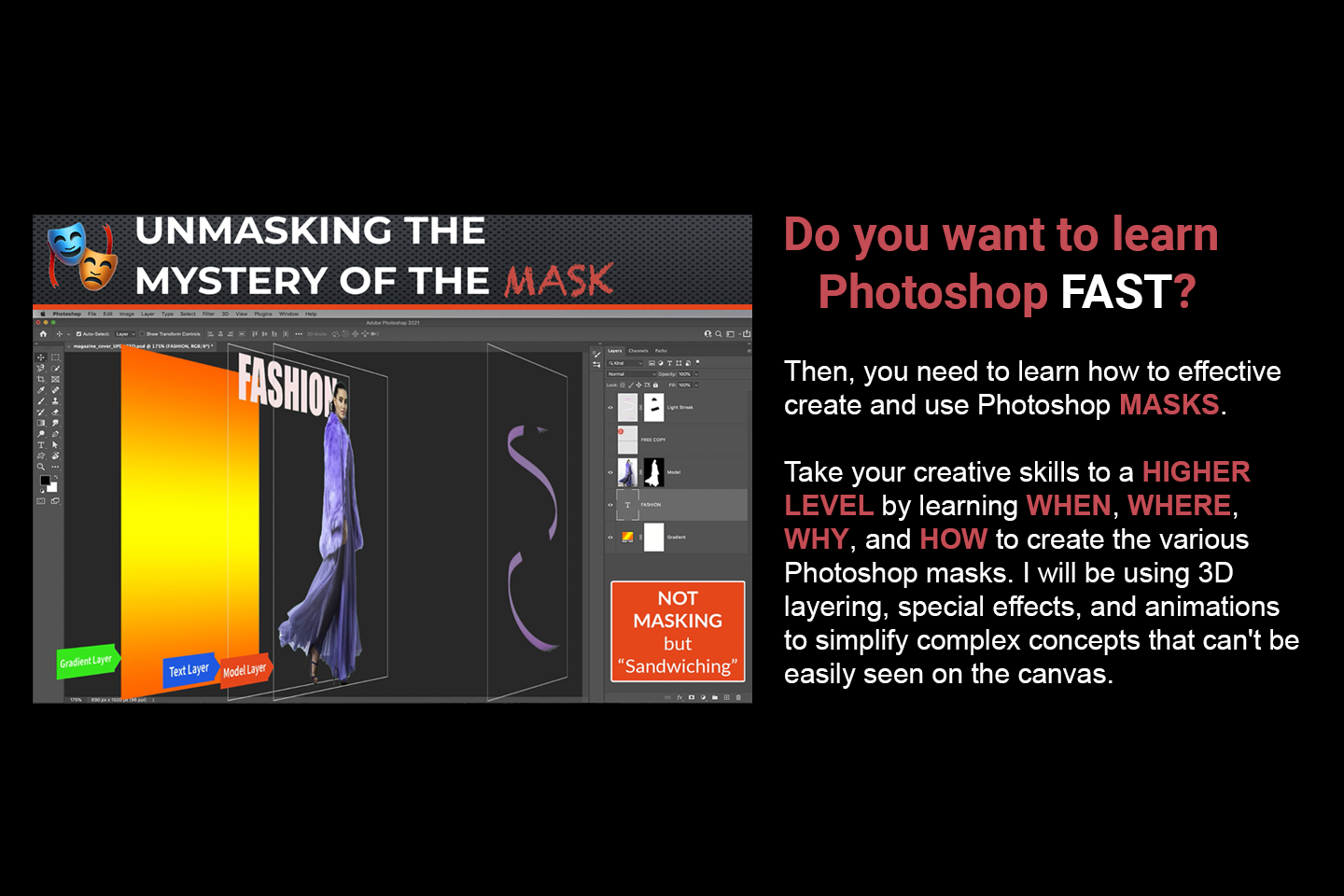PHOTOSHOP MADE EASY FOR BEGINNERS TO ADVANCED USERS:
UNMASKING THE MYSTERY OF THE MASK
TRAILER VIDEO
Most training courses teach you the HOW TO steps. In this training, I go a step further (no pun intended) to explain the WHY behind what you do. If you learn the WHY, the HOW TO will become second nature to you.
This is the only course you need to go from a BEGINNER to a PRO in Photoshop in no time flat. By the time you complete this course, you will be a MASTER of the MASK PRO.
🎭 MASK OVERVIEW
For many users, masking is a mystery. In this training module, I will UNMASK the mystery of the MASK. Notice I said, “MASK (singular) and not MASKS (plural).” The reason for this statement is because ALL MASKS, regardless of their type will:
- SHOW
- HIDE or
-
PROTECT
What they are masking.
However, KNOWING WHAT they SHOW, HIDE, or PROTECT is one of the KEYS to UNLOCKING the mystery of the mask.
For example, you will discover that some masks will SHOW, HIDE, or PROTECT:
🎭 SELECTIONS (e.g., from an Alpha Channel or a Quick Mask)
🎭 PIXELS (e.g., from Bitmap Images)
🎭 EFFECTS (e.g., from Filter Effects) and even
🎭 PROPERTIES (e.g., from Adjustment Layers)
KEYS TO UNLOCKING THE MYSTERY OF THE MASK

Once we learn how to do some techniques, we are all guilty of continuing to use those techniques without realizing that sometimes there are more efficient ways of doing those SAME techniques that can save us both time and frustration.
If you have used Photoshop for any time, you probably have discovered that there are one to three—if not more ways to perform a given task.
This concept holds true when working with masks. While there are many keys to know to unlock the mystery of the mask, the FIRST KEY (🔑) in this list is the most important one. The others, after a while, become easy to learn and use effectively:
- 🔑 Knowing WHAT the specific mask shows, hides, or protects
- 🔑 Knowing WHERE it is stored
- 🔑 Knowing HOW to see a thumbnail and a larger version of it
- 🔑 Knowing HOW to modify it with bitmap or vector tools
- 🔑 Knowing HOW they are related
- 🔑 Knowing WHICH ones deal with a selection or an image
- 🔑 Knowing WHICH one to use for a given project
- 🔑 Knowing HOW to confine it to a selection
- 🔑 Knowing HOW to move it or its content
-
🔑 Knowing HOW to disable, delete, or remove it
MASK DEFINITIONS
Below is a list of definitions for each mask. Notice most of them are BITMAP masks.
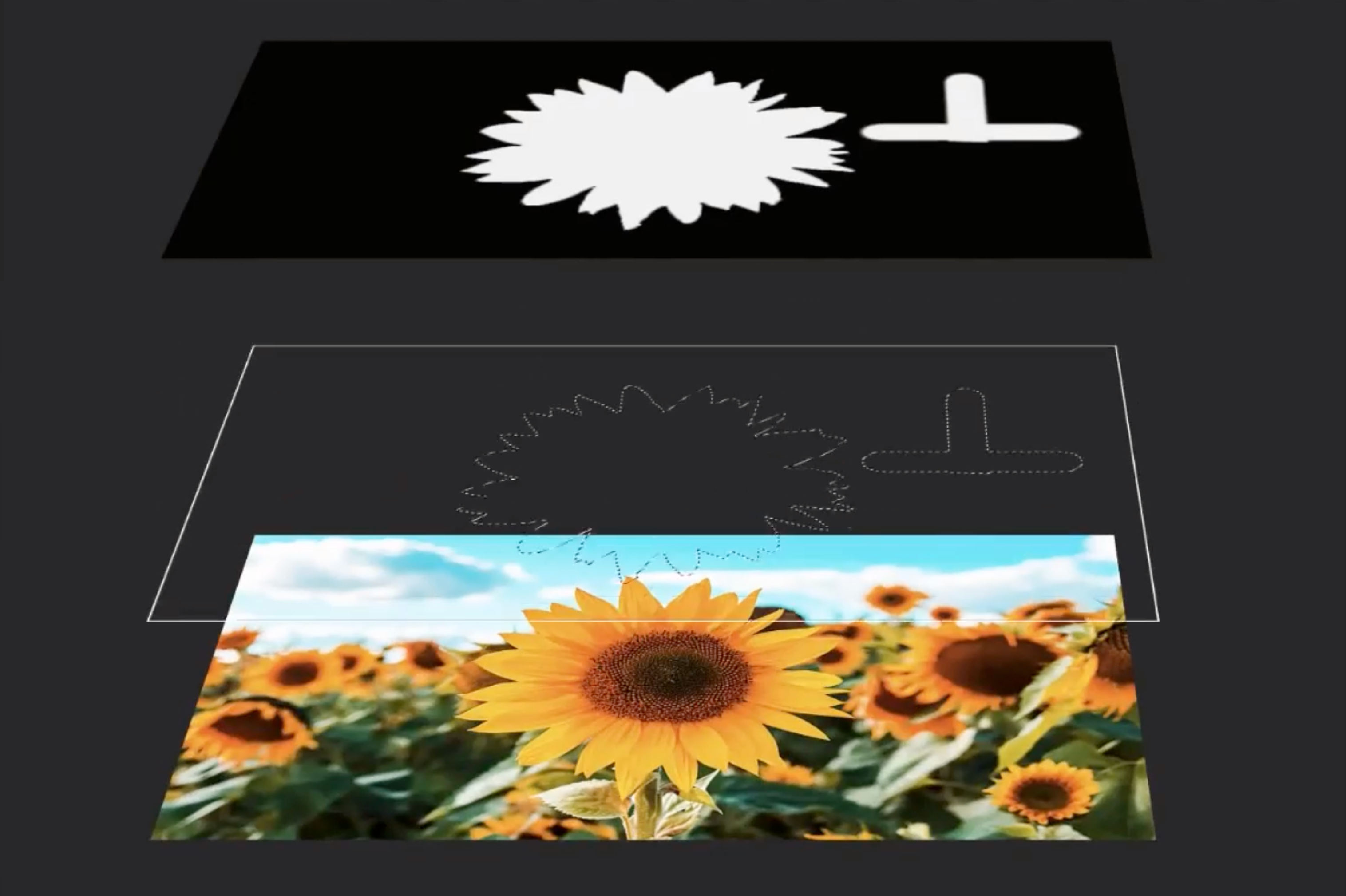
ALPHA CHANNEL MASK
It is a BITMAP IMAGE used to SHOW the SELECTED and the UNSELECTED areas of a SAVED SELECTION.
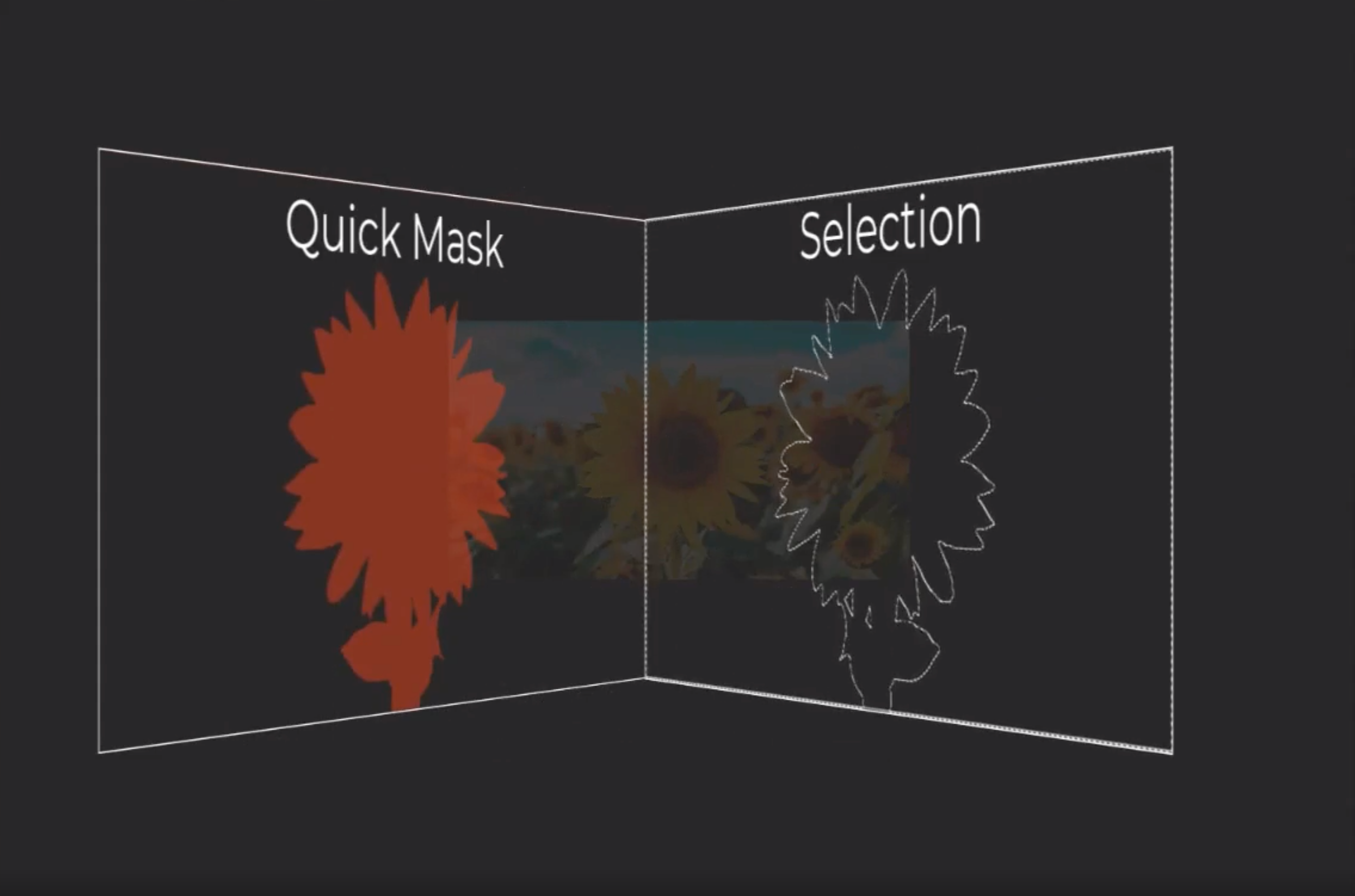
QUICK MASK
It is a BITMAP IMAGE used to SHOW the SELECTED and the UNSELECTED areas of an UNSAVED SELECTION.
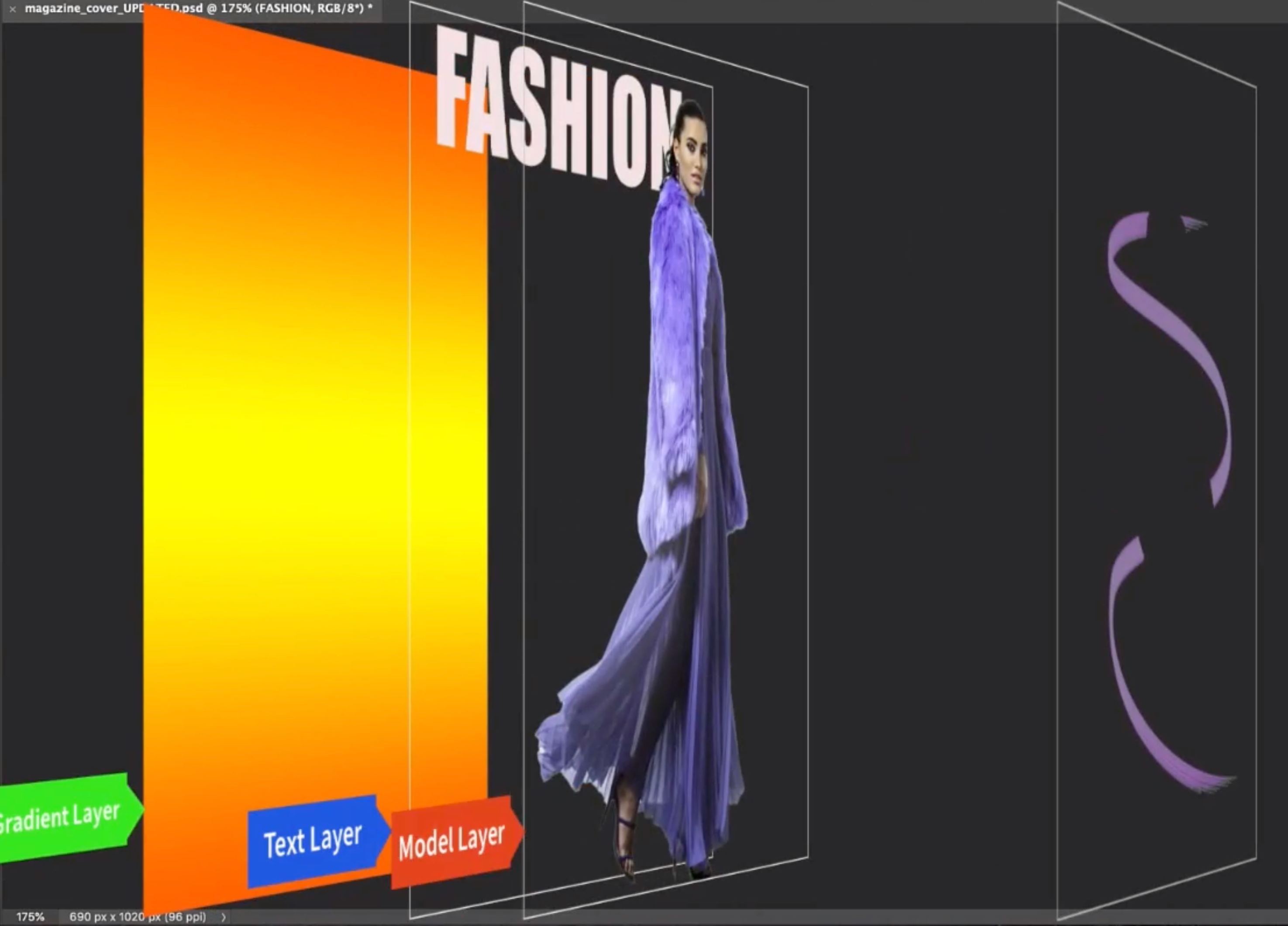
LAYER MASK
It is a BITMAP IMAGE used to SHOW or HIDE IMAGE PIXELS—NOT A SELECTION.
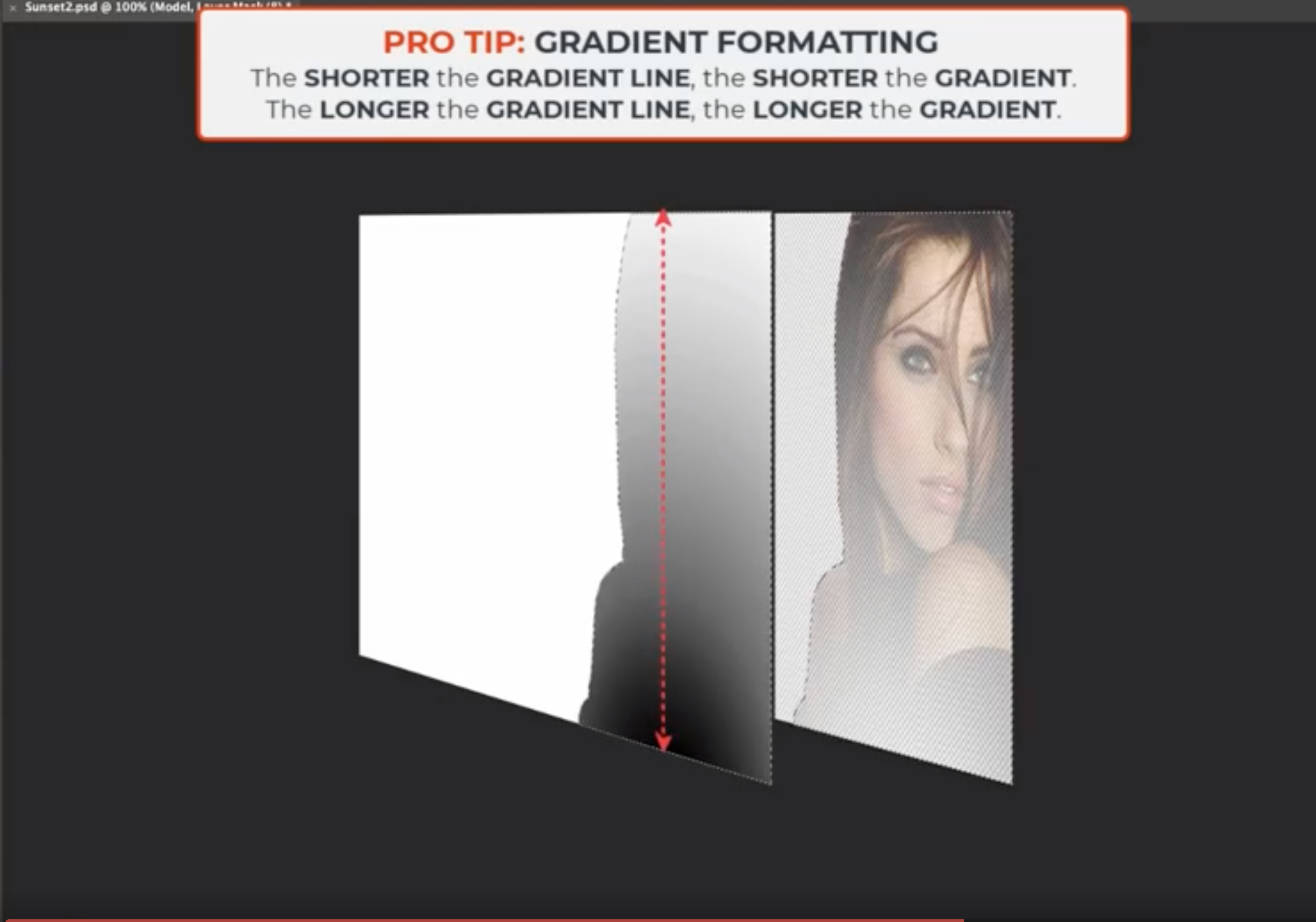
GRADIENT LAYER MASK
It is a BITMAP IMAGE used to SHOW or HIDE IMAGE PIXELS like the Layer Mask but has a gradient applied to it.

VECTOR MASK
It is a VECTOR SHAPE used to SHOW or HIDE IMAGE PIXELS.
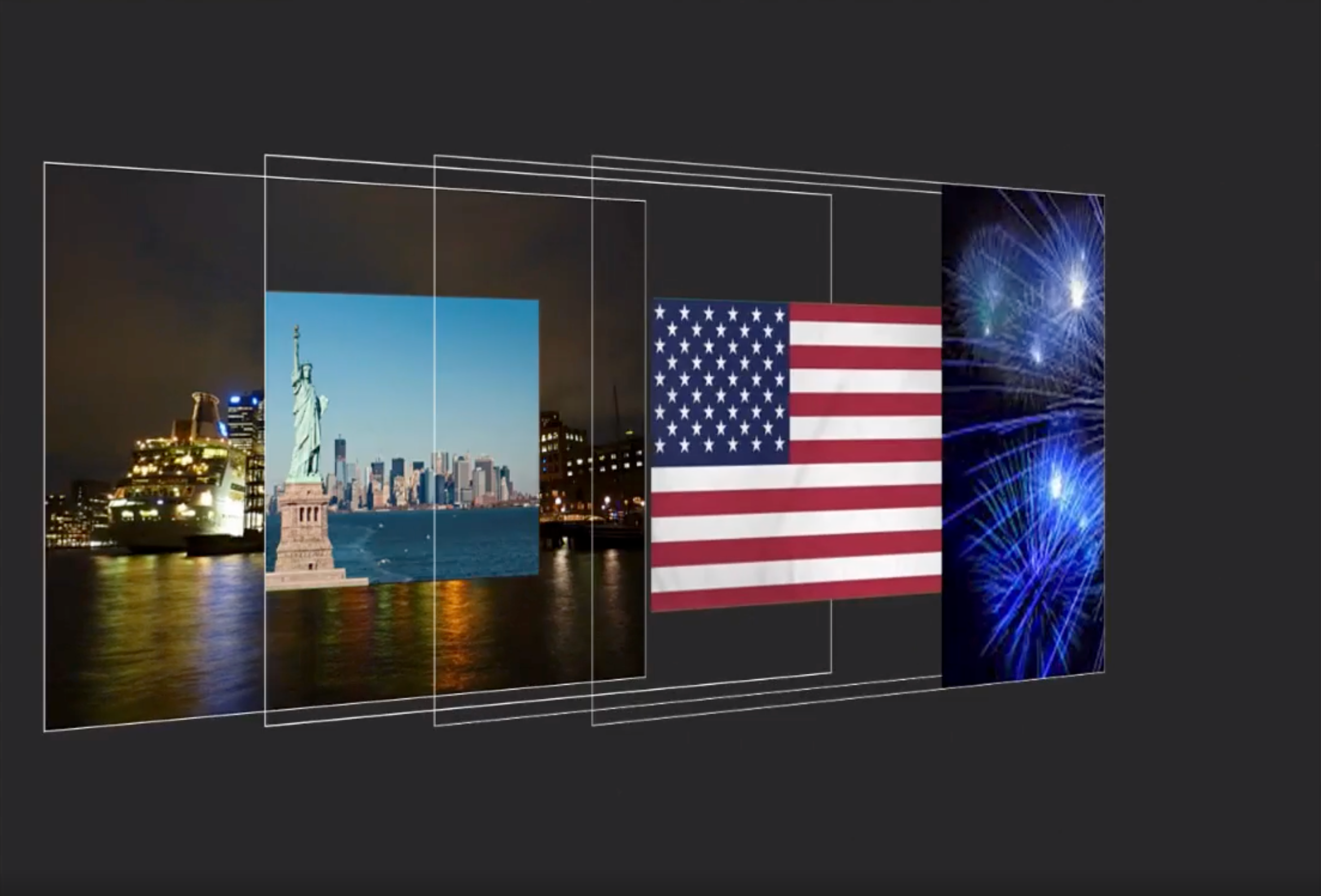
CLIPPING MASK
It is a BITMAP IMAGE or VECTOR SHAPE used to SHOW or HIDE IMAGE PIXELS clipped into it.
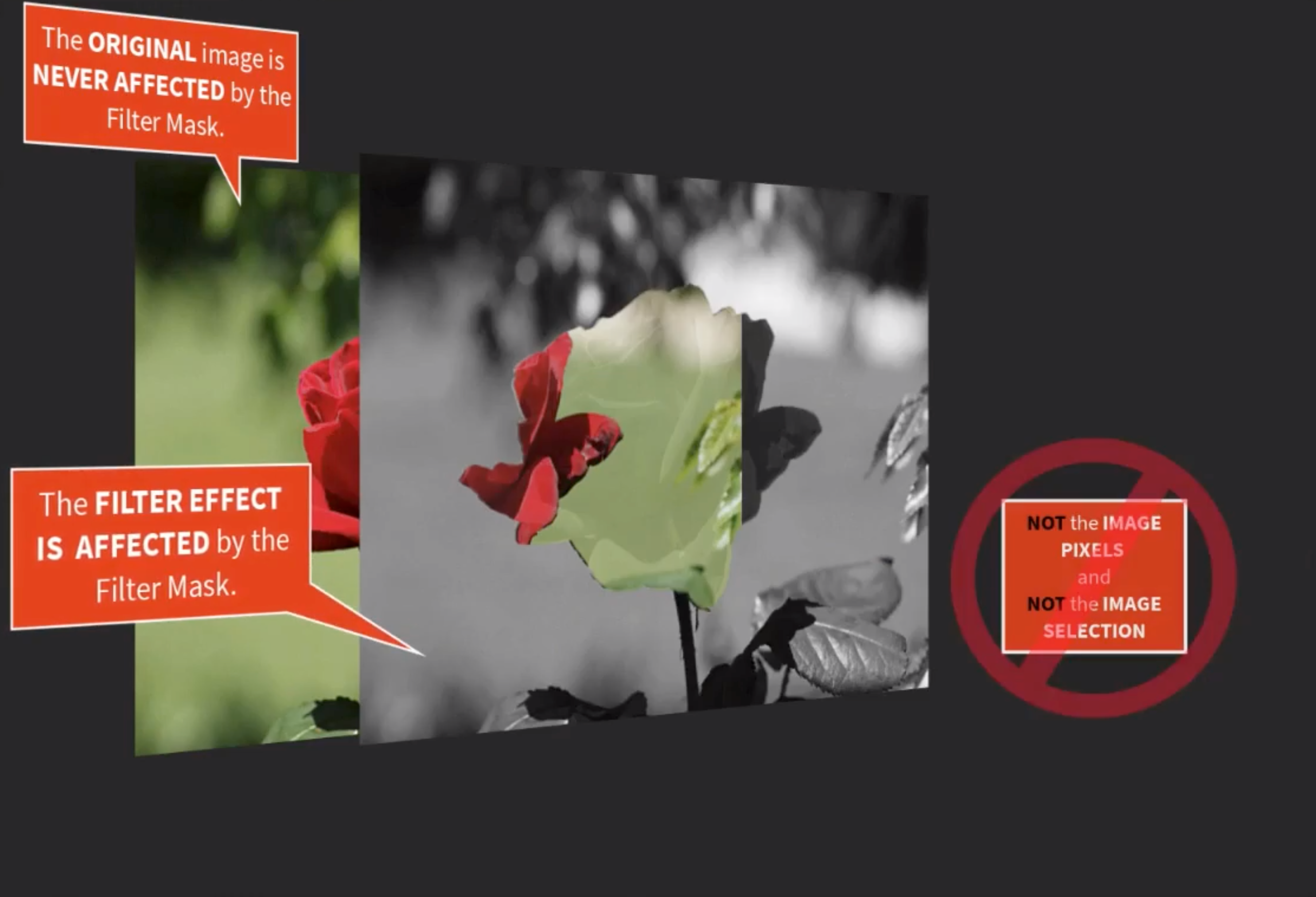
FILTER MASK
It is a BITMAP IMAGE used to SHOW or HIDE IMAGE PIXELS based on one or more FILTERS applied to it.
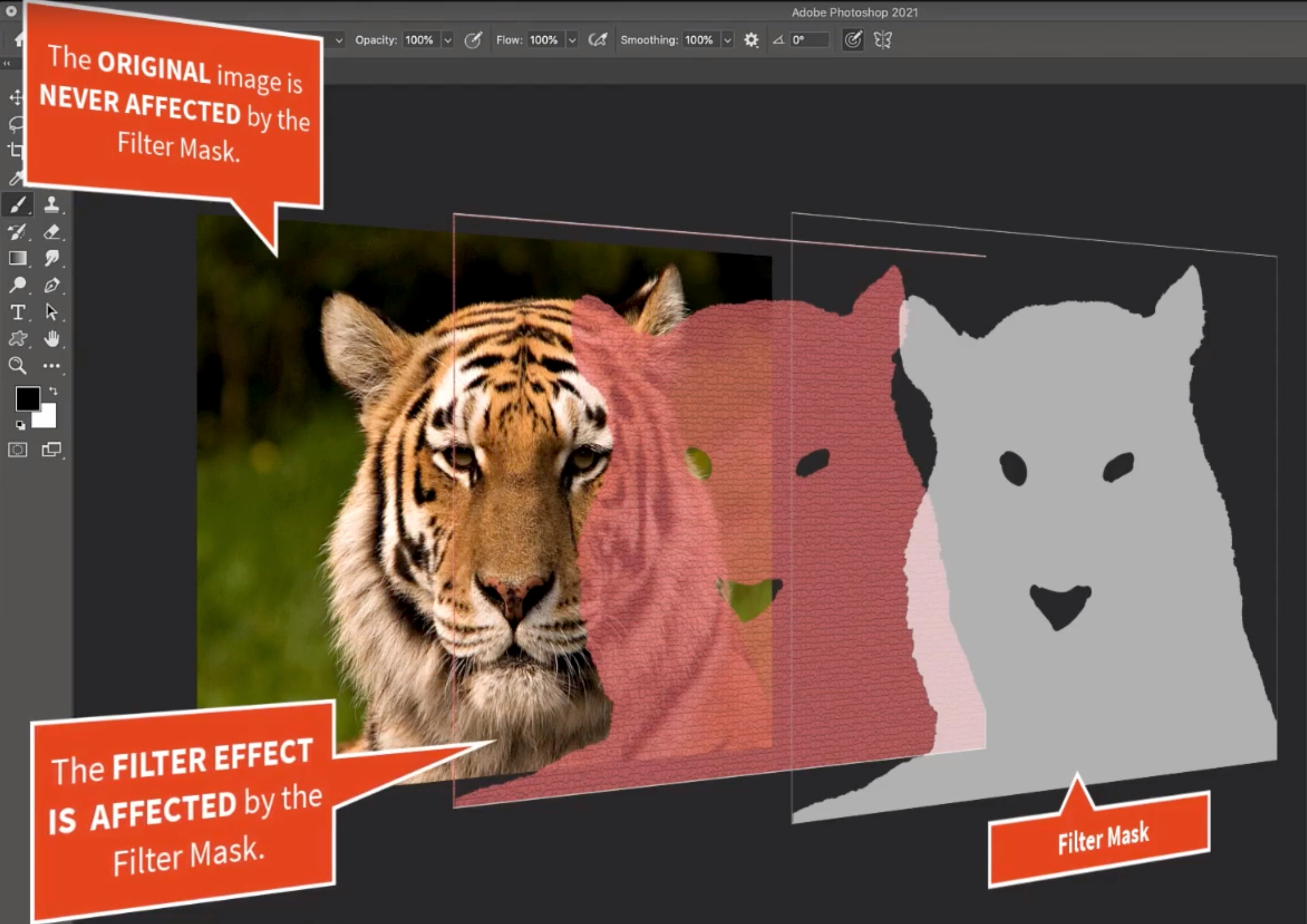
ADJUSTMENT MASK
It is a BITMAP IMAGE used to SHOW or HIDE IMAGE PIXELS based on ADJUSTMENT/FILL PROPERTIES applied to it.
🎭 DON'T MAKE A MASK A MYSTERY 🎭
Unmask the mystery of the mask—don’t make a mask a mystery. Since MOST masks are bitmap images, they can be modified like any other bitmap image:
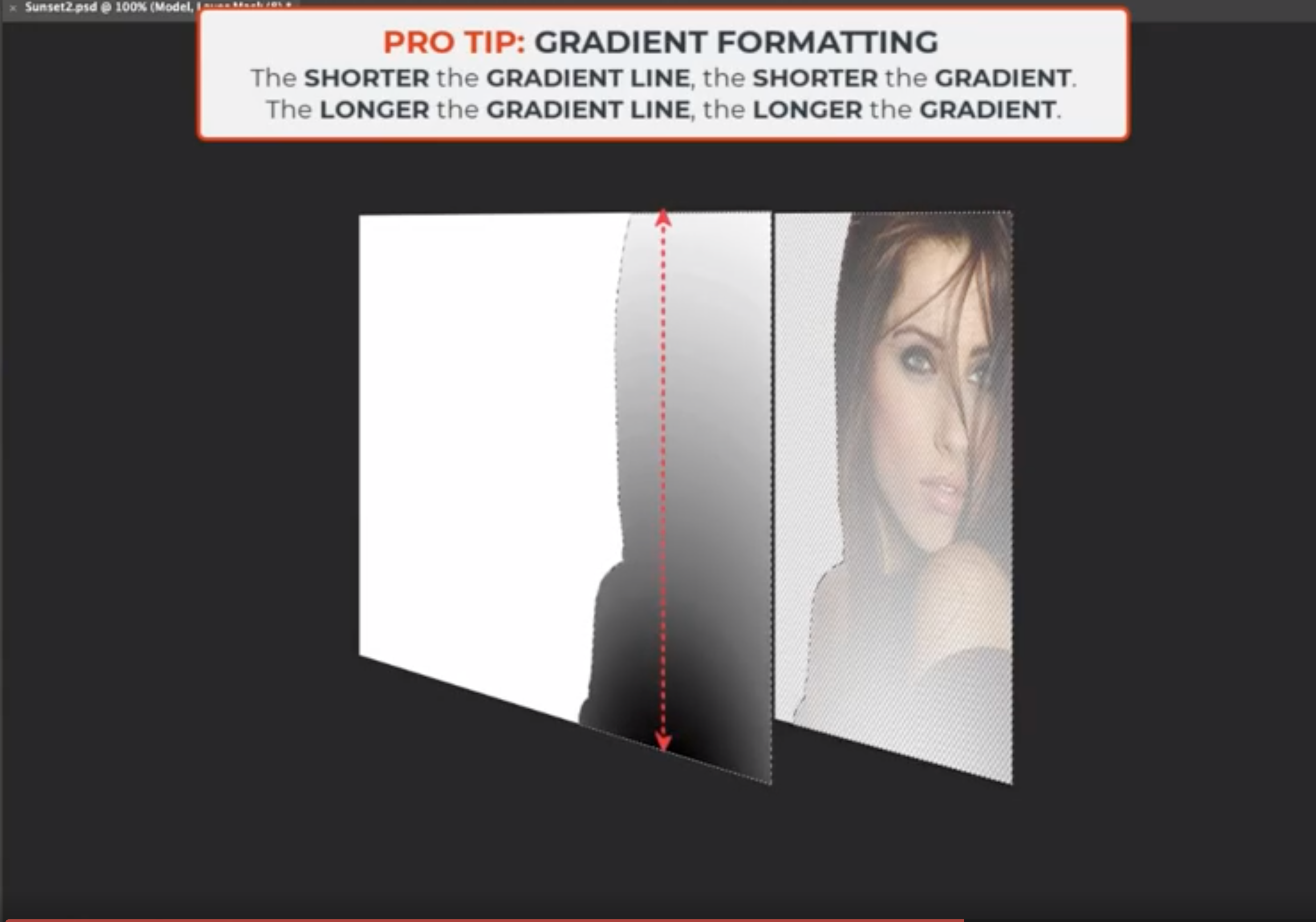
🎭 HOW CAN A MASK BE SEEN?
A mask can be typically seen as a black, white, and gray bitmap image.
EXCEPTION: The Quick Mask appears as a red semi-transparent bitmap image.
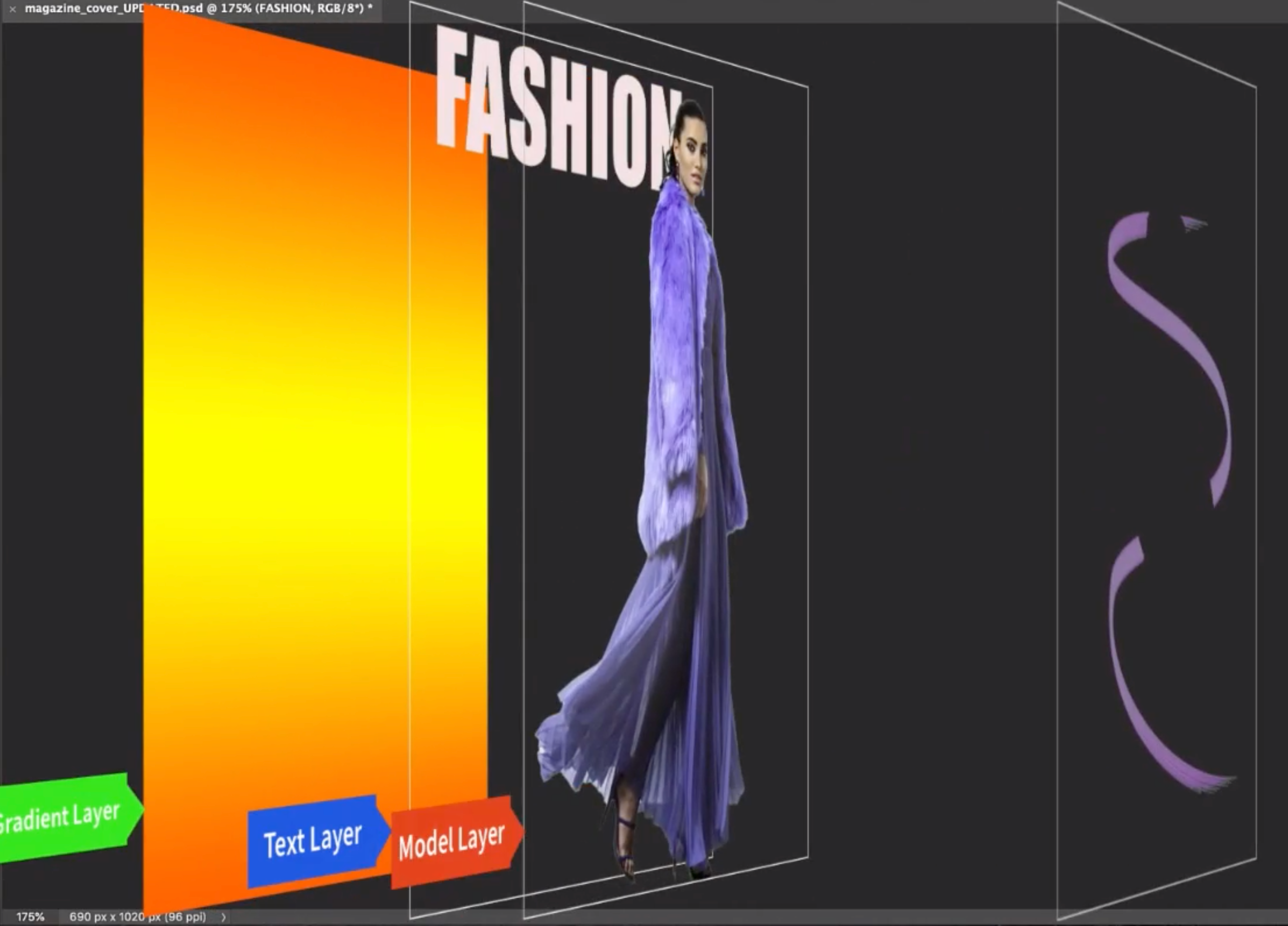
🎭 HOW CAN A MASK BE MODIFIED?
A mask can be modified with standard bitmap tools like the Brush or Eraser and transformed by adding one or more filters.
EXCEPTION: The Vector Mask uses vector-based tools like the Direct Selection or Path Selection Tools.
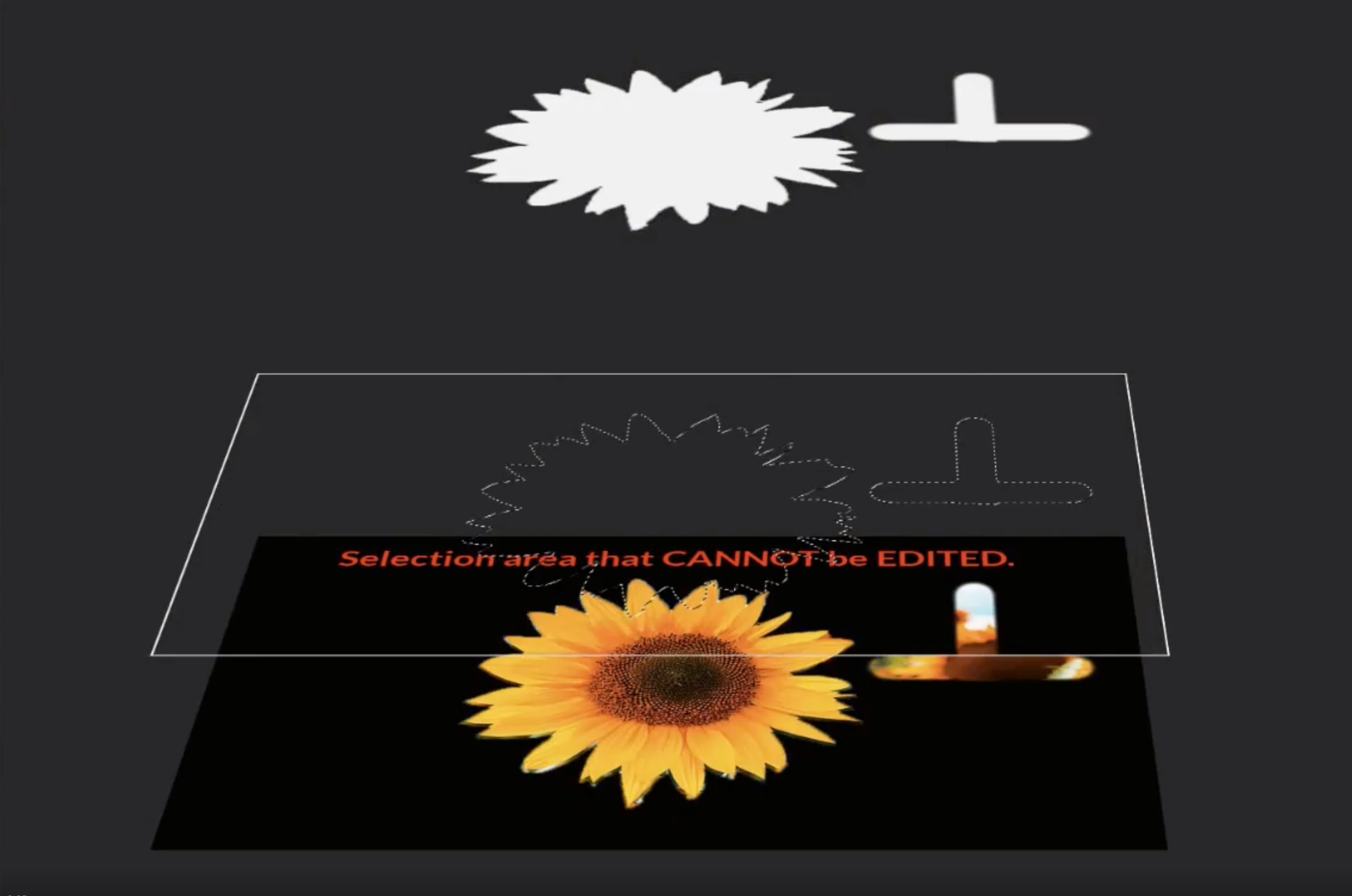
🎭 HOW CAN A MASK BE CONFINED?
A mask can use a selection to confine any modifications to the selected area.
EXCEPTION: The Vector Mask uses a vector path to confine any modifications to the selected area.
WHAT YOU WILL LEARN ABOUT EACH MASK
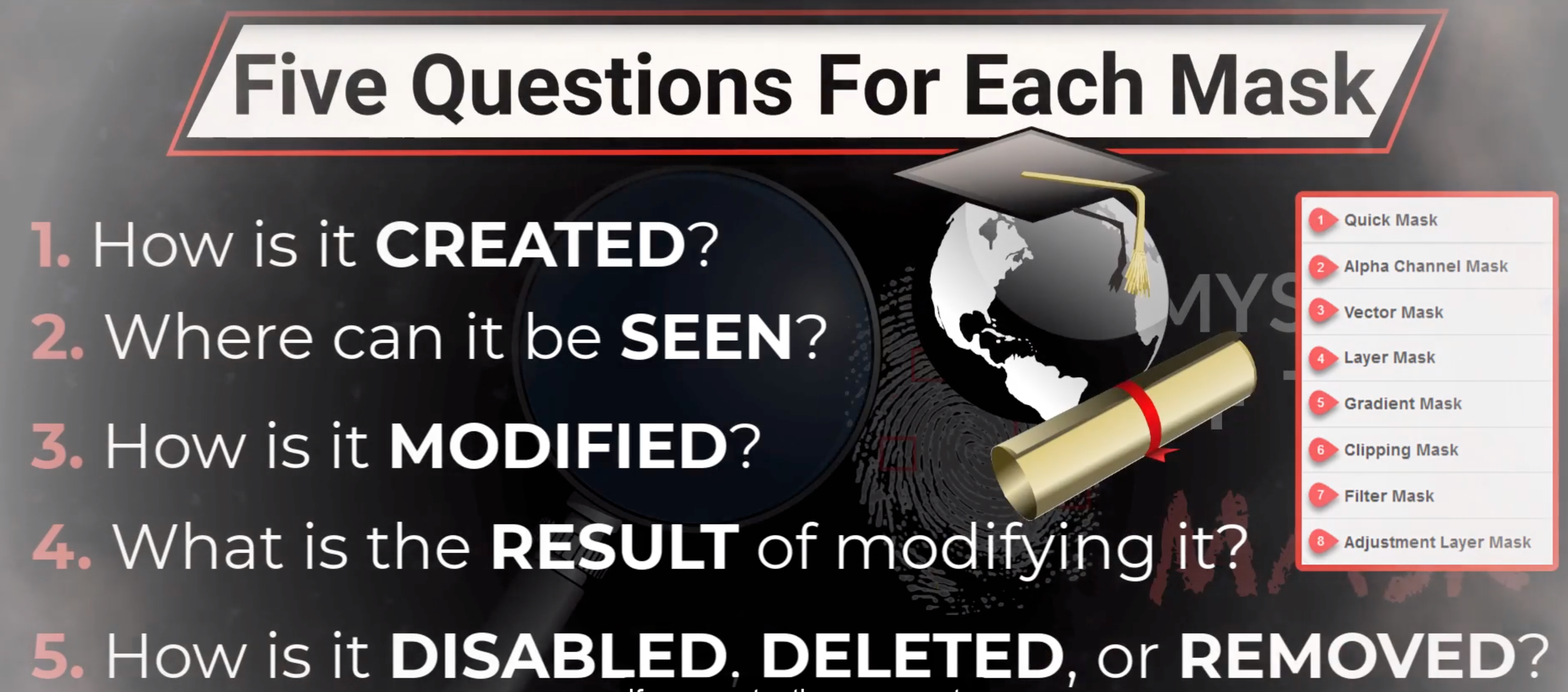
You will also discover that using a mask will NEVER ALTER the ORIGINAL IMAGE. I call this: THE POWER OF THE MASK.
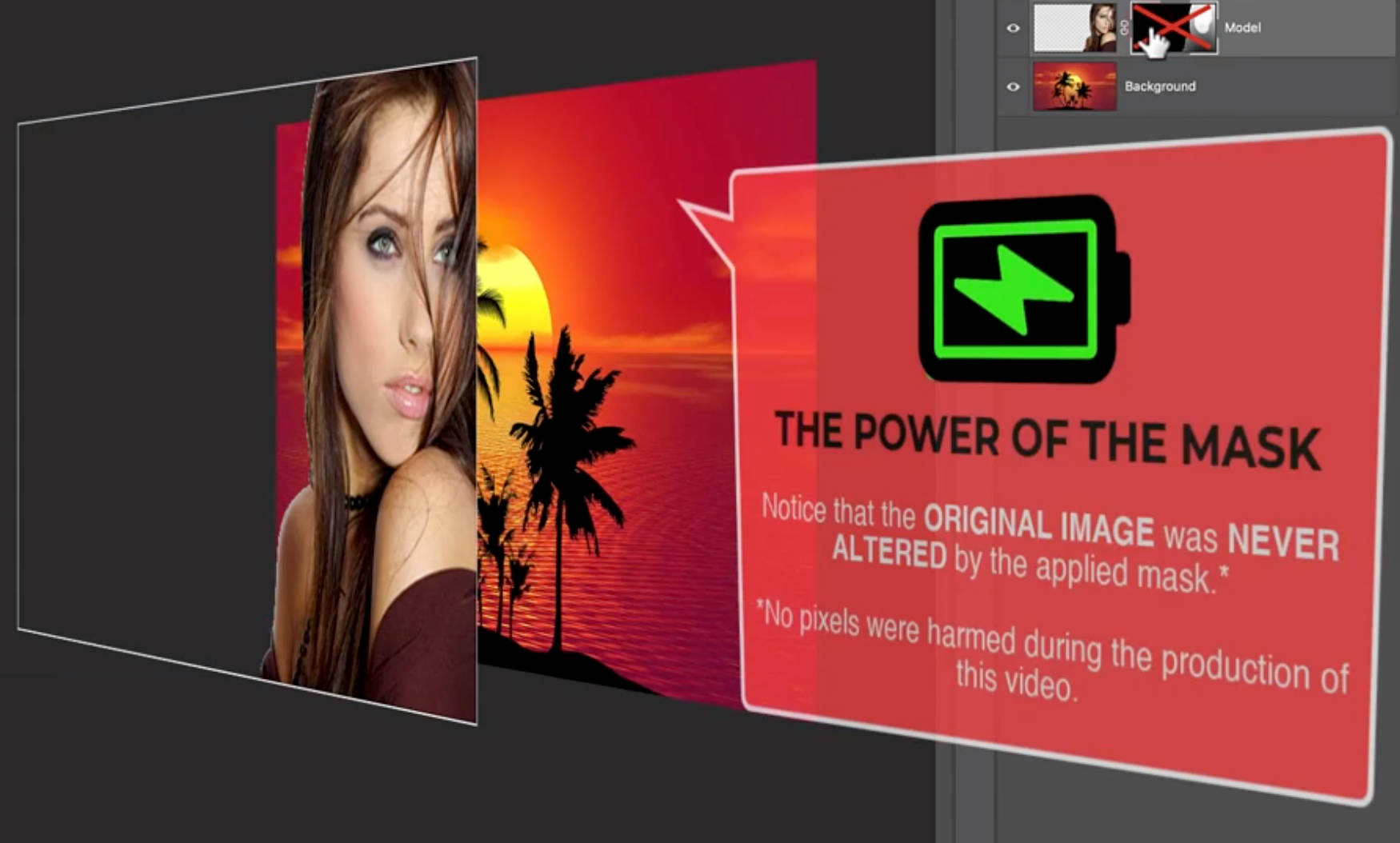
Example Curriculum
🎭 QUICK MASK PREVIEWS 🎭
(Without voiceovers, of course)
INSTRUCTION:
- Click the FULL-SCREEN icon to ENTER the full-screen mode.
- Press the ESC key to EXIT full-screen mode.